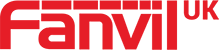DND on Fanvil devices is a useful feature if you know how to use it correctly. Discover the different ways you can enable DND and how it can benefit you by taking a look at the video provided below. Alternatively, you can read the step-by-step instructions.
There are two different options when enabling the DND feature on the Fanvil X6U…
DND Option 1
Press DND on the keypad
The first option will set your Line to DND on your Phone System
- Select the DND button on the Fanvil X6U keypad.
- The DND icon will change to red and a red symbol will appear in the top right corner (this means the DND feature is enabled).

If you’re using a phone without a DND button, please use the Menu .
- Press ‘Menu – Features – DND’
- Choose ‘Line’ in the ‘DND Mode’ line. Then choose ‘SIP1’. Select ‘Enabled’ in the ‘State’ line. Press ‘OK’.
- The DND icon will change to red and a red symbol will appear in the top right corner.
DND Option 2
Enable DND for your Phone from the menu
This will enable DND on this Phone but not your Extension allowing other devices using this Extension to work.
- Press ‘Menu – Features – DND’
- Choose ‘Phone’ in the ‘DND Mode’ line & press ‘OK’.
- The DND icon will change to red and a red symbol will appear in the top right corner.